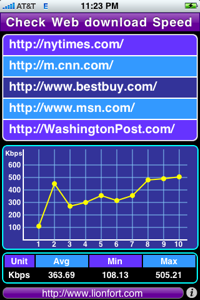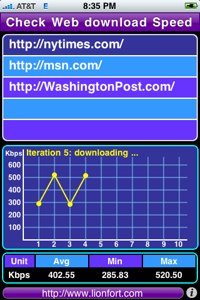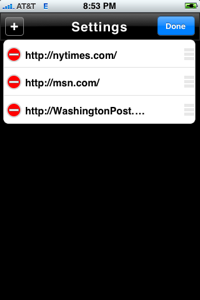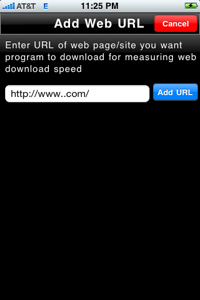ChkWebSpeed (Check Web download Speed utility)
Introduction
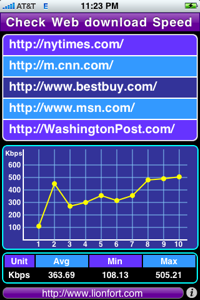
ChkWebSpeed is FREE utility we have made available. It reports the real download speed of any website's page on your Mobile device over any wireless (WiFi or Cellular) network. It is the same speed you would experience if you were to browse the same page using your web browser. What's cool about the utility is that, it provides the graphical view of download speed of webpage over subsequent 10 iterations and then provides min, max & avg. over those 10 iterations. Currently this utility is supported only on iPhone.
You can add your favorite website URLs to the URL list maintained by this utility & then check out for real how fast those websites are at any given time on your Mobile device. This is really useful especially when you are having trouble with one particular app say "foo" & you need to confirm if its really network which is bogging down that "foo" app. In such cases just launch ChkWebSpeed utility & check if accessing other websites is also slow or not. Also if you know that "foo" app accesses say http://something.foo.com then you can try out if accessing that website in ChkWebSpeed yields the same results or not.
Also more importantly using this utility you can find out the sweet spot at your home or office where accessing websites is faster.
Usage
In order to use the utility just click on website URL from the list in this
"Main view" & utility will start reporting the download speed for that Website URL. The figure on your left is showing that, the utility is downloading http://NYTimes.com homepage & updating the user that its on the way to finish its 5th iteration. And the table in the figure shows that average download speed is 402.55 Kbps.
Add/Remove website URL process is very easy, just click on "Info" button on your right-bottom-most corner & that will take you to the new "Settings" View (see below) where you can add/remove Website URLs.
Clicking on
"Info" button from the
"Main view" gets you to this
"Settings" view. This view has list of website URLs; each row has its own "edit lock" on its left end and "handle" on its right end. Using "edit lock" you can open that row of website URL for deletion. Touching & dragging handle, you can move the row of that particular website URL up or down.
In order to add new website URL you'll have to click on "+" button on the left side of the top title bar. This will lead you to the another view "Add Web URL" view shown below, using which you can enter new website URL.
In order to get back to "Main view" just click on "Done" button.
You can at the most have 5 web URLs or minimum 1 web URL in the list.
Clicking on
"+" button from
"Settings" view gets you to this
"Add Web URL" view. Just click on edit box & that should get you keyboard on the screen & allow you to type in your website URL. Please note that the Web URL
MUST begin with "http://" or "https://". Click on
"Add URL" to enter the Web URL that you have just typed in into the list. This view will validate your URL before entering it to the list. Once validated, this view will automatically take you back to
"Settings" view.
At any point you can click on "CANCEL" button to cancel this view & that should get you back to "Settings" view.