
If you are looking for cards game which is memory teaser game and where being attentive & being well-ordered in thought process is valued then this is the right game for you. You will love the scoring system of this game as it is designed for clear, better & simple results. The game makes good attempt in reflecting player's memory skill, thought process & his/her approach in terms of score; of course for more accurate results you'll have to look at the average score over say last 10 or 100 iterations. Find out if your score helps you land in 'Very Cool' band (300 > score > 200) or in Good band (200 > score > 100) or OK band (score < 100).
The essence of the Game is to find & form 26 matching pairs of the playing cards in a deck of 52 cards. So the basic rule of the game is 'find out a matching card & form the pair', that is you'll have to find out a matching card with the same rank & color (black or red) as that of a card in the center. There is always a card at the center of the network of the cards & it is always face-up & it is this card for which you'll have to find out a matching card. The rest of the cards are face-down & you'll have to choose a matching card among these face-down cards. Once the matching card is found & pair is formed, the pair is removed & then player chooses any one card among the face-down cards as center card & again starts finding out the matching card for that center card.
The adjacent figure on right, Fig. 1, shows how Game View of game looks like on iPhone/iPod Touch in its original size (of 320px x 480px). If you don't like this resolution then don't worry, we have taken care that while playing the game we show the concerned card with good resolution & besides that if a need arises to get better view of a card then there is a very convenient way of zooming into the card by just doing long press on the card. More on this explained below.
The current version of game is 1.1.0 & is SOLO version. The game is available for purchase through Apple's App Store. The game runs on all versions of iPhone & iPod Touch.
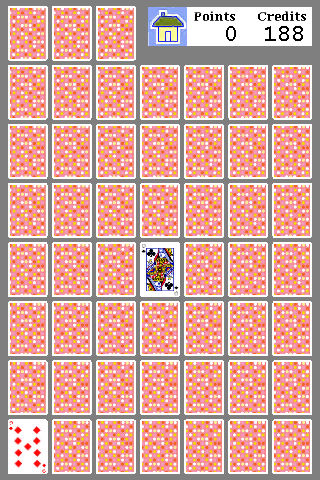
The application has 3 main views (also called as user interfaces or screens).
1. Home ViewThis is self explanatory view, as shown in adjacent Fig. 2, it has 4 buttons.
- Start new iteration or Resume iteration button: This is a toggle button & it toggles between 'Start new iteration' & 'Resume iteration' states. When there is no active iteration going on, the player is presented with the option to 'Start a new iteration'. And once a iteration is started then until that iteration is finished or deleted, the player is presented with 'Resume iteration' button.
Start new iteration button
This is used to initiate new iteration of the game. When the player taps on it, he/she is led to the Game View.Resume iteration button
It is used to resume the current iteration of the game. When the player taps on it, he/she is led to the Game View. - Delete iteration button: It is used to delete the current iteration of the game & just like 'Resume iteration' button it remains disabled when there is no active iteration of the game. It prompts the player for confirmation before deleting the current iteration of the game.
- Audio turn off button: Starting with version 1.1.0, this paircards Application supports Audio with in the game. This means events such as tapping on button, card or touching graph bars or game events such as when 'match is found' or 'game is finished' etc. are supported with audio clips. This button helps to turn on or turn off this built-in audio support. As a result this is also a toggle button & it toggles between 'Audio turn on' & 'Audio turn off' states. By default, Audio is ON & it follows 'AmbientSound' Policy on iPhone & iPod Touch devices. This policy indicates that audio from built-in applications, such as the iPod music, mixes with this game Application and the audio of game application is silenced when the Ring/Silent switch is set to silent or when the screen locks.
Audio turn off
This is used to turn off Audio in the game. When player taps on it, it turns off the audio support for the events associated with the game & switches the button to the state of 'Audio turn on'.Audio turn on
This is used to turn on Audio in the game. When player taps on it, it turns on the audio support for the events associated with the game & switches the button to the state of 'Audio turn off'. - Results button: This button leads to the Result view which shows the bar graph for the last 100 results & provides the overall results as well results for a individual iteration.
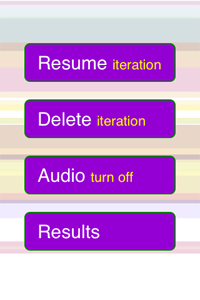
This is the main view where real action of Game happens. Lets first see how the Game works.
-
How Game works
The aim of the player in this Game is to find & form 26 matching pairs of the cards in the deck of 52 cards. There are 3 distinct things associated with the core of the Game, which are:
- Basic rule of the game:
The basic rule of the game is 'find the match for the center card', that is you'll have to find out a matching card with the same rank & color (black or red) as that of a card in the center. There is always a card at the center of the network of the cards & it is always face-up & it is this card for which you'll have to find out a matching card. The rest of the cards are face-down & you'll have to select a matching card among these face-down cards.
- Selecting a card to find out the match:
You have to tap on any of the face-down cards to see if it matches with the center card, this is considered as selecting a card. Tapping on face-down card, forces it to go into face-up state & if that card matches with the center card then both the cards get removed from the network of cards. Suppose if your selected card does not match then that card stays into face-up state until it is tapped again to go into face-down state or any other face-down card is tapped.
- Selecting a center card:
When your selected card matches with the center card then as said in earlier rule Game removes both the cards from the network of the cards. That makes center position empty & forces you to choose a center card from face-down cards. When you select any card from face-down cards as center card, that card leaves its current position & goes to center position & occupies it. While moving, it flips from face-down to face-up position & stays face-up as it has become the center card. Now you have to find out the matching card for this current center card.
Note:
Whenever you get to choose a center card, remember that, it is the decisive moment of the Game. At this time, you are expected to choose such a card for which you already know its matching card. That is while hunting for match for then center card, you might have come across cards or pairs, which do not match with the center but match with each other. So recollecting those cards at this decisive moment & choosing one of them as center card & then selecting other card as its match would help you earn big (10 points) right away. See Example below, for details.
- Basic rule of the game:
-
Credit System
At the start of the game you will have 200 credits & every time you taps on the card to find out the matching card for the center card you lose 1 credit. Once you run out of all the 200 credits then your score freezes & it reads the same score what it was soon after you used your last credit.
-
Score System
- When you find out matching card in the very first attempt (since the center card is chosen or when the game begins) then you earn 10 points.
- When you find out matching card in the second attempt then you earns 5 points.
- When you find out matching card in any attempt after the second attempt then you earn only 2 points.
- If you finish the game, that is find out all the 26 pairs, with 100 or more credits in spare then you earn +40 points as bonus points. If same thing is done with 50 or more cards in spare then you earn only +20 points as bonus points. Please see Fig. 8 below.
The way system works, player's score will always range from 52 the least to 300 at the most. That is if you score anything above 200 then it can be said that you are very attentive, have very good memory skill & have very good approach in solving the issues.
And if you are consistently scoring anything near 250 or more then you are somebody special that Whole world would like to know about.
Of course this is just most educated speculation & if you want better data points inching towards reality then you should look at the average result over last 100 iterations. -
Score Card & Home Button
Game view keeps scorecard right at the top right corner. It shows current score & current credits available to the player. Please see Fig. 3 below.
On the left side of this score card is 'Home Button' which has Home icon on it. If you tap on this 'Home icon' then you will leave this Game View & you will be led to Home/Start View. Even if you are switched to Home View your current iteration of the Game will always be intact & you can come back to it by taping on 'Resume Iteration' in Home/Start View.
This switching from Game View to Home/Start View is useful especially if you want to see the past results or delete the current iteration while the current iteration of the Game is going on.
-
Zooming into a card
Game view ensures that whenever a card is flipped from face-down to face-up state, the player gets very good look at the card without him/her doing anything special. So whenever a card is flipped to face-up state, the card is tossed up towards the player so that it can get enlarged when it comes towards the player. By the time it reaches to top-most position it has fully switched into face-up state & stays like that for some time so that player can have good look at it. Later it falls down & goes back to its original shape/resolution & stays face-up.
But suppose if there is anytime when you want to take very close look at the card then this is where 'Zooming into card' or 'Long Press on the card" feature helps. All you need to do is just touch the card which you wants to zoom into & keep the finger touching the screen. This invokes the Zoom feature & Game view zooms into that card & that will give you the 'zooming into the network of the cards at that card position' view. We know you will love this view. Of course zooming in will stop at some limit, but you will have very good look at the card & its surrounding cards.
Please take look at the Fig 3 & Fig 4 below. Fig 4, is Zoom view of Fig. 3 when center card is long pressed. Likewise, Fig. 6 is zoom view of Fig. 5 when bottom-left corner card is long pressed.
To cancel this zoom & go back to normal view just lift the finger off the screen.
- Example
Here we are taking an example of a player & laying out first few steps he/she takes while playing the game. These steps are just to help you understand how the game works & by no means, dictate how to play the game.
- Player taps on 'Start new iteration' button in Home/Start View to star a new iteration of the game.
- At the beginning of the new iteration of the game, only center card is face-up & rest of the cards are face-down. Player does not know anything about these face-down cards.
- Player arbitrarily starts with the bottom-most row, with the card at the left corner. Player taps on that card, the card gets tossed up & goes from face-down state to face-up state. lets say that card does not match with the center card (meaning rank & color both don't match), but player notes down the card's rank & color.
- Player taps on the next card in the same row. This causes earlier card to go from face-up state to face-down state & this newly tapped card to get tossed up & go from face-down state to face-up state. Lets say this card also does not match with the center card. But lets say this card matches with the earlier card that player has just seen in earlier step. Player notes down this matching pair in mind.
- Lets say, Player does not find any matching card in the bottom-most row, he/she taps on all the cards in that row & all of them turn out to be not matching with the center card.
- Player goes to next row, just above the bottom-most row & taps on the card on the left-most side. Lets say this time the card matches with the center card. At this time, the Game ejects both these cards, the card just tapped & the center card, out of the network of the cards. Player earns 2 points. Now Player has opportunity to find the card for the center position, as that position is empty. Player quickly recalls that there is a matching pair sitting next to each other right at the bottom-left corner of the screen. Player taps on the card at the bottom-left corner & this causes the card to get moved from its current position to the center position, as it has just become the center card.
- Player then taps on the card sitting next to the right side of this bottom-left corner position (which is empty now). Both the cards match & Game ejects them out of the network of the cards. Player scores big (10 points) since he/she has found out the match in very first attempt since the center card was chosen.
- If player knows about any another pair that he has kept in mind then he is expected to use that pair now. Lets say player does not know any such pair.
- Player now has to choose the center card as that position is empty, so he/she picks the card that he/she has not visited before. Lets say he/she taps on the card at top-right corner of the screen. This forces that card to leave its current position & become the center card.
- Now Player tries to recall if he/she has come across any card before that matches with the current center card. If player recollects any such card then he/she would quickly tap on that card to find out if that matches with the center card. And if that really matches then player would again earn 10 points right away, because it would be very first attempt since choosing the center card. Lets say player does not recall any such matching card or the card he/she thought should be matching turns out to be not matching, either way he/she continues the search for the matching card now for the current center card from the same position where he/she left off.
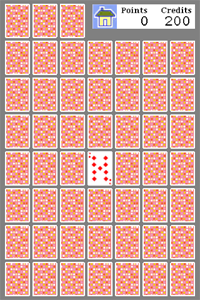
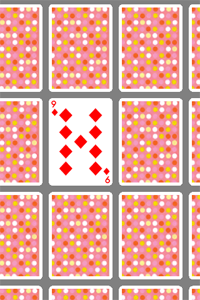
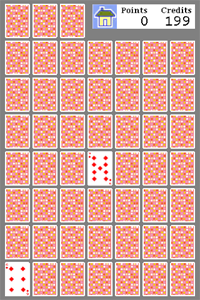
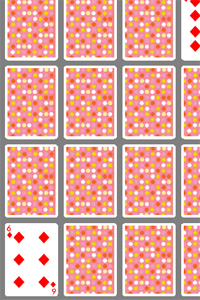
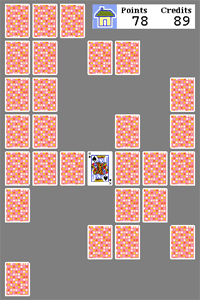
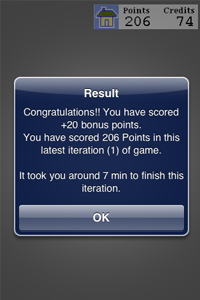
This view shows the results of the past 100 iterations, including the latest iteration that may have just finished. As you can see in adjacent Fig 9, the view shows 'Overall Score' & 'Individual Iteration Score'.
'Overall Score' indicates the total number of latest iterations over which the result is calculated. It gives min, max & Average score over those many iterations.
Individual Score is about that particular iteration, for which it gives detail information such as
- iteration number
- Score
- time taken in min.
- spare credits left if any
- start date
Single tap on this view would lead you to Home/Start View.
